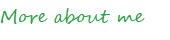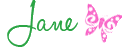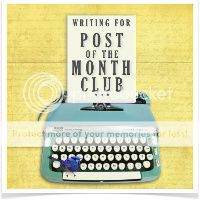Well hello, you gorgeous souls! I'm tickled pink to see how many of you have already enjoyed reading my last post about sweet Iris from irideeën. Fabulous. Okay, it being Thursday, it's time for my next Blogging 101 post. So far, we've tackled some of the basics. Now you know:
- how to link your email address to your Blogger profile and customise your comments settings; and
Now readers of your blogs can contact you by email and see what you look like. The result? They know you're approachable and are starting to form an impression of you. That's all helping to build a rapport with them.
So what do you need next? You need to introduce yourself.
They want to read more about you so they can decide whether to follow your blog. Who are you? Are you their style of person? What makes you tick? Why do you blog? That's the lowdown they're all looking for. After all, that's what we all want to find out when we're looking at new blogs, don't we?
Adding an 'About me' widget to your sidebar
As I have a Blogger blog, these tips only pertain to the Blogger format. But, the technical details aside, their essence is still relevant to all blogging platforms.
Not sure what a 'widget' (also called a 'gadget' by Blogger) is? This is what I'm talking about.
Here's my 'About me' widget in my sidebar. It's still a work-in-progress as I'd like to make it succincter and snappier. But it'll do for our purposes to show you how to create your own.
Here's what to do:
- Go to your blog homepage and click on 'Design' and 'Layout'.
- This is what my page now looks like. See the 'Add a gadget' box on the right-hand side? Click on it.
- The Blogger 'Add a gadget' box will then pop up. Scroll right down that box to 'Profile' and click on the + sign.
- A box called 'Edit profile' will then open up. Mine looks something like this (I can't grab an exact screenshot).
Edit Profile
- You might like to change the wording from 'About Me' to 'Who am I?' or something witty.
- Click on 'Share my profile' to link your Blogger profile to your blog, if you wish.
- Next to 'About Me', click on 'Show on this blog'.
- Add your name. You can elect whether to show your surname or even use a nom de plume, if you wish to blog incognito!
- Next to 'Description', type in several clear, concise and informative phrases or sentences summarising who you are, what your passions are and perhaps why you blog. Getting this right is so important.
- Don't stress if you can't get it quite right at first - you can update it at any time. But do try to find that happy medium between brevity and conveying enough information to hook readers in. It's frustrating to read blogs where the description is so short, you can't get an idea of who the blogger is or it's so long that you get lost in the words and give up, frustrated. Just remember it's merely a snapshot of who you are.
- Next to 'Location', tick the box 'Show on this blog' if you wish readers to know where you live. You don't have to. You choose.
- And then hit 'Save'.
- Now when you return to your homepage, your fancy new 'About me' widget should be beaming out at you!
- Oh, and something important - it's best to have this widget right at the top of your sidebar so people can spot it straight away. If it's buried at the bottom of your sidebar, people might not bother to look for it and click away.
- If you wish to move the widget, go to your blog homepage and click on 'Design' and 'Layout'. Then drag and drop the 'About me' widget to the right spot.
- Click 'Save arrangement' and you're done!
I know all this seems a little dry and tedious but once it's done, you'll be so pleased with yourself. It'll mean you've made yourself approachable, contactable and interesting! That should hook more followers in for you ☺.
And what's more, readers can click on the 'View my complete profile' link at the bottom of the widget to be taken to your Blogger profile which has even more information about you such as your interests etc, if you've added them.
Next week, I'll post about how to add 'pages' to your blog.