Ah, ‘the best laid plans of mice and men go oft awry’! Robbie Burns *nailed* it. I had great plans for today. Mr PB was to take the pixies away for an entire day of entertainment. Leaving me in sweet solitude. Completely on my lonesome. Imagine my feverish anticipation! But then, Hobart’s fickle summer weather being what it is, it started pouring and they all returned home soon after. Certain pixies’ behaviour left ‘a lot to be desired’(she adds euphemistically), as cabin fever set in. The result? My grand plan to tackle my severe case of bloggus overwhelmus came to naught. I had hoped to do some proper blog planning, you know, the kind of thing others do in December. The planning which renders those inchoate and evanescent* thoughts into ideas of clarity and beauty, things I can act upon and improve this blog for us all. Anyway, tomorrow being another day, I’ll try again.
Anyway, one pleasant thing which occurred today was a little email exchange I had with the gorgeous Anna from Lona de Anna about her post here. She had just realised that email replies she *thought* she had sent to people commenting on her posts, never actually arrived at their destination, instead just disappearing into the ether. Never to be seen again. Poor Anna.
Blogger can be a real bugger at times! I offered to do a little tutorial to help her out and I’ve added a few extra bits about comments in general. It might look a little scary but I’ve broken it down step-by-step. So here goes!
I’ll answer Anna’s dilemma at the bottom but there are a few other things to look at while you’re on the same page.
Language and formatting
- Go to your blog home page and up to 'Design' in the top right hand corner.
- Click on ‘Settings’ and then ‘Post and comments’.
Comment location
- Under 'Comment location', I have chosen to have the comment form ‘Embedded’ rather than a separate pop-up box which can be annoying. That’s a matter of personal choice – do what suits you.
Who can comment?
- Under 'Who can comment?' I have chosen ‘Registered user’. That way ‘Anonymous’ can’t comment. Sometimes ‘Anonymous’ can be okay, other times not so okay. Troublesome, even.
- If you want to be even more restrictive as to who can leave comments, you could choose one of the other two options.
Comment moderation
- My favourite blogs allow me to leave my comment which then appears immediately, without the need for moderation by the blogger. I find that infinitely more satisfying than seeing a message advising that my comment ‘is awaiting approval’ by the blogger. Once again, it’s up to you as to what you prefer.
Show word verification
- ‘Show word verification?’ is another personal choice issue. I have chosen ‘No’. The theory behind it is to cut down on spam comments. That’s a fair enough idea. And that’s why so many bloggers use it.
- However, I, like many other bloggers, don’t like having to go through the hoops of word verification on blogs. You have to follow so many extra steps like checking you’ve spelt the word properly or that it’s all worked.
- Think of all those times you *thought* you posted your comment, only to find that it didn’t work as you misspelled the word verification or forgot to do it at all. It can be a pain, can’t it? Then you have to retype your comment and go through the same old hoops. Yes, it’s grumble time!
- When you follow hundreds of blogs as I do, word verification can be a real turn-off.
- I would rather risk the odd spam comment which I can delete manually than having my lovely Planetarians irritated every time they try to post a comment. I want to make commenting as easy, painless and pleasurable as possible.
- Blogger is also very good at discerning spam comments and quarantining them.
- If you go to your dashboard, you'll see this on the left-hand side:
- Any spam comments will be listed under ‘Spam’ where you can delete them. If any rogue spam comments do slip through Blogger’s filter, you can just manually delete them by clicking on the rubbish can at the end of the comment. Now all of that said, of course, I follow many of you who use word verification. I don’t intend to offend – I still love following you ☺.
Show backlinks
- I have chosen to ‘hide’ backlinks. That avoids people spamming you with completely unrelated links to their blogs. You see that all the time, don’t you? Yes, I can see a few heads nodding out there! It’s fine if they’re your friend and the post link is relevant but so often it’s just spammers at work. Not nice. Once again, it’s up to you – click on ‘Show’ if you want them.
Comment form message
- The ‘Comment form message’ allows you to personalise what appears immediately about the comment box below your post as I have. I really think it makes people feel much more welcome.
- If you click on the 'Language and formatting' option on your dashboard, you'll see the ‘Comments timestamp format’. This gives you a number of options as to what timestamp you want to attach to any comments.
Linking your email address to your Blogger profile
- Now, there’s one more very important step left. To link your email address to your Blogger profile, click on your blog's home page, 'Design' and then click on the little dropdown menu arrow under your profile photo up in the top left-hand corner. This is what it looks like on mine.
- Click on ‘Blogger profile’ under your profile photo and then 'Edit profile'. This is what opens up.
- Check the box ‘Show my email address’ and then click on the orange ‘Save profile’ at the bottom of the page.
- If you then click on ‘View updated profile’, this is what you’ll see - here's mine.
- See the critical ‘email’ link? Bravo – you’ve just made life a lot easier for yourself.
Linking up your email address to have comments emailed to you
- Finally – the answer to Anna’s question! Return to your blog home page, click on 'Design', ‘Settings’ and then ‘Mobile and email’.
- In the ‘Comment Notification Email’ box, add your email address you use for your blog. And most importantly, hit ‘Save settings’.
- From now on, every time someone comments on your blog, you’ll receive a notification email which contains the comment. Woo hoo!
Contacting people who have left comments on your blog
- So maybe you want to email them personally as well as replying to their comment on your blog. There are two scenarios.
- Firstly, if the person has elected to link their email address in their Blogger profile as I just showed, you will receive the email from their personal email address. You can then hit ‘reply’ (oh, and add them to your list of email contacts if you’d like) and email them as normal. That way, you can have lovely ‘off-line’ chats with your readers.
- Secondly, if the person hasn’t linked their email address to their Blogger profile, the comment notification email comes from a Blogger person ('no-reply Blogger') and not the commenter themself. This can be annoying when you want to send a private email to the commenter.
- There are four options here:
- Just simply reply to their comment on your post on your blog. Sometimes the commenter has elected to have follow-up comments e-mailed to them.
- If that doesn’t work and they have a blog, go to their blog and check if their email address is listed. If it is, then email them at that address or at least copy the address and paste it into the reply address for the notification email you’ve received from Blogger.
- If they have a blog but haven’t listed their email address, then comment on their latest post and thank them for commenting on your blog. You could also invite them to email you. Often that elicits a reply from the blogger.
- If they don’t have a blog, still reply to their comment on your actual post and see if they respond. Sometimes people just leave random comments with no contact e-mail address and that’s the last you hear of them. There’s nothing more you can do.
So, lovely Planetarians, I hope that’s helpful. Once you’ve sorted out these little details, you’ll find your commenting experience to be much more enjoyable, I promise. And I hope that’s solved your dilemma, Anna! Let me know if anything’s unclear and I’ll do my best to help. And now I should get to bed early as part of my bloggy rehab…
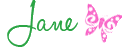
* Playing along with sweet Felicity’s Word of the Week at Gifts of Serendipity.
* This post was rewound for Weekend Rewind at And then there were four on 22 July 2011.
* [Edited on 28 July 2012] Since I wrote this post, Blogger has updated its word verification system to make it a two-stage process (you need to identify a number and a word and then type them both in correctly) which is even more annoying! Please consider turning this option off - I can assure you that your readers will thank you for it!
I also have switched from using the Blogger commenting system to Intense Debate's CommentLuv. However, these comments on the Blogger system are still current.


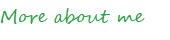





























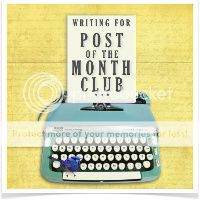
Good Lord! What a lot of work for you. That was brilliant though ... I am all for people having replay emails. That makes for friendships. I still like to moderate my comments ... my mother says some crazy things sometimes! And I hate thw word verification thing because I'm always getting it wrong and I'm often in a hurry!
ReplyDeleteOff to check now Jane... Hope I've been replying! Lx
ReplyDeleteWonderful tutorial, very easy to understand and detailed too!
ReplyDeleteYou are such a treasure Jane and so thoughtful. I don't even want to think about how long this must have taken you! I speak for myself and many others and say a big THANK YOU...I learned lots here too :)
ReplyDeleteJeanne xxx
Hi Jane, I agree about word verification - it is an extra step and very difficult to do from my phone, where I read a lot of blogs in carpool line. I think Google does an excellent job keeping spammers out. Great post
ReplyDeleteYou see! This is why I love to come to your place, great posts! I could truly not figure out how everyone was replying to me with comments attached, so many thanks Jane! You're the best!
ReplyDeleteEnjoy the rest of the weekend,
Maureen x
Great tutorial Jane. I too like to be able to reply to comments, so much easier when can just hit reply on the email!
ReplyDeleteFaabulous work Jane. Now I'll have to go and check all of these things out on mine :O) Thank-you!
ReplyDeleteI've said it before I'll shout it again "YOU ARE A MODERN MARVEL JANE!".
ReplyDeleteAs a person who loves to chat to my 'Gifters' and who also enjoys responding to posts which resonate - having easy commenting systems linked to emails makes life SO much smoother.
The joy of being able to catch up to reply directly to the lovely people who leave a comment is unbounded and I'd encourage others to consider doing 'Point #15.' if you haven't already - I think you'll be pleasantly surprised with what happens next.
A small tip - set up a separate email account just for your blog and keep it only for these comments and communications.
Thanks you Jane & thank you also for playing along with WW - I liked the way you linked evanescent with inchoate.
xxx Felicity
Blogging for 3 years and I still haven't really learnt all this stuff. Need to know basis is my skill level. Thanks so much for taking the time to help us out lovely Jane. A-M xx PS. Still nibbling on your goodies.... we are so grateful. Thank you!
ReplyDeleteYour a star Jane! I never even thought to check! Off to have a look now xx
ReplyDeletehi Jane - wow I am impressed. It is very hard to find the answers to some of the issues you deal with here. Re comment verification - I actually found I was getting heaps of spam even with it, so I have got rid of it and now moderate all my comments. Its not that much work, just a quick click on every now and then but makes life easier.
ReplyDeleteI am not so keen on the email thing, I actually use my work email as my account, and given the number of work emails I get every day I think I would have a breakdown if I got comment emails on top of that.
"Use gmail' you might say!! But I don't like it much!! I think the format and set up is terrible. And so much spam still gets through!!! But that is what I do use to respond to commenters as well, and it has been okay but not so immediate as it could be!! (Sigh).
Have a lovely day. xoxo
Thanks for this Jane - you are ridiculously good in this department. I'm so grateful as I'm the polar opposite. I need to print this information out and make a few changes; as soon as I learn how to print. Just kidding!
ReplyDeleteSorry you didn't get your "me" day. I am really hanging for one. x
I read Anna's post too, but i don't use gmail & i know my emails go where directed. I find it annoying when people don't have their email with their comment though, so you can instantly reply. I like all comments to come to my InBox so i can approve & reply at will. I don't miss a thing (like spam!!)
ReplyDeleteJust love how you take it upon yourself to fix all our bloggie issues, thank you Jane, love Posie
Thanks Jane! A few things you mentioned, I'd thought about but hadn't gotten beyond that to fixing! However, I'll need to come back to it....currently scrolling through blogger, doing my online groceries, eating, drinking oh and did I mention there is a baby on me sound asleep now to!
ReplyDeleteThanks Jane. I learned a lot. I appreciate you taking the time to do this post. I'm so new to blogging that sometimes I'm afraid to hit buttons...not knowing what it means. I'm going to leave a nice thing on my blog now instead of just "post a comment". Leigh
ReplyDeleteBeautifully set out like a true legal professional, Jane!
ReplyDeleteI elected to take the 'word veri' off and I am being mercilessly spammed. I will give it one more week... x
Jane this has been just so AWESOME!! so very very helpful..thank you so much. What a fantastic tutorial..better than the ones blogger has featured under their HELP icon. Im off not to do a bit of tweaking myself..so that I am running a tight ship here ; ) Thanks so much my lovely for taking and making the time x
ReplyDeleteWonderful tutorial Jane. Thank you ever so much. I have to admit - I had the same problem as Anna - blissfully replying to comments only to find that my comments were going into cyber space! I have had to do a lot of apologising. I can't wait to give my blog your little health check. ;)Sharyne
ReplyDeletegoodness Jane - mum of three and geek ! You good thing you, a very clear and effective tutorial -heaps better then bloggers "help" option !
ReplyDeleteYou make life so much easier with your wisdom. Thanks
ReplyDeleteXX
Jane wow that was a terrific tutorial! Lots of work I know. I will have to check a couple of thse pointers out!
ReplyDeleteI really do not care for the word verificatons!
Come and enter my Artful Offering and read a great Interview!
xoxo
Karena
Art by Karena
Ah, ladies, so glad you find this helpful.
ReplyDeleteCarmel, you make me laugh. Will I ever see one of your mum's comments slip under the radar?!
I agree, Felicity, with keeping a separate email account for blogging. I've found that works well.
It's fab to see you here, Jane. Good for you for working out what suits you with the comment moderation. I use Windows Live Mail which is a form of hotmail - not sure if that's too different to gmail but I find it captures spam in the junk folder really well. You just 'sweep' the folder and then those email addresses are blocked from sending you emails again.
Bron, I'm sorry to hear that. What a pest. Maybe it's another gmail thing? Not sure.
And my pleasure, Anna - I hope you can sort out your little problem now.
Lee, you make me laugh, too - me, a geek?! I don't think so!
Thanks, Karena - have done so. J x
Jane, you groovy gal. You should write user guides for a living. I just fired up the Mac with your tutorial on my iPhone. I just haven't made the time to tinker with my settings until now, but this post is a motivator. All sorted, thanks :)
ReplyDeleteHi Jane, This is fabulous and thoughtful too. Thank you for helping me recently too. This post is truly helpful. THANK YOU!
ReplyDeleteJane I've found you and your delightful blog...thanks for stopping by mine and following. I'll be emailing you shortly.
ReplyDeleteOh and thanks for all the info above, its super :))
Hope you're having a great day
xo
One word: AWESOME! Naomi x
ReplyDeleteloving it!
ReplyDeleteGill xo
My pleasure, ladies. You make me laugh, Paula - I'm no tech-head! And I'm so pleased to have found you and your pretty blog as well, Claudia. J x
ReplyDeleteThank you, but now, I only have another one for you. My "search" box at the very top of blogger doesn't work. I know it probably has something to do with my settings. It seems that you are very familiar with just how the settings should be set, so I'm wondering if you can help me with this one. Thanks!
ReplyDeleteFantastic tutorial! Felicity from Gifts of Serendipity put me on to this post so I could connect my email to my blog. Thanks for making it so darn easy to do! You rock!
ReplyDeleteHi Julie I'm not sure which search box you mean, I'm sorry.
ReplyDeleteAnd Ky, so pleased it helped. Felicity is such a dear friend of mine. J x
Hello - here from Diminishing Lucy. That was really useful and I have now "switched on" my email address. I had never realised I hadn't!! Thanks so much and happy easter :)
ReplyDeleteThank you so much for putting all that information together Jane. So helpful!!! (and by the looks of it deserving of extra exclamation marks as well) Off I go to settings.....
ReplyDeleteWe'' aren;t we like two peas in a pod?! If I had only seen this earlier, I could have linked directly! Yours is so beautifully detailed Jane... xx
ReplyDeleteWhy, thanks, ladies. So glad it's useful. And I'm tickled that you edited your post to link to this one, Lucy - thanks! J x
ReplyDeleteThis is a fabulous tutorial Jane. Thanks so much for linking it up to the Weekend Rewind (you would have had a lot of posts of this nature to choose from!?) x
ReplyDeleteGreat, great tutorial. It's so important to have your email address associated with your blogger profile. I reply almost exclusively to comments via email. Reason begin, I think very few people return to a blog to see if their comment has been replied to. So it's so frustrating when you get that comment in your inbox but it's from that generic blogger address. In those cases, as you suggested, i pop on the person's blog to pick up their contact info.
ReplyDeletebtw, your blog header is gorgeous. A stunning example of how great photography and clean lines can produce a beautiful end result.
Visiting from the Weekend Rewind, from 'the states'. :)
Great tutorial Jane! So useful for beginners. :-)
ReplyDeleteVisiting from the Fibro.
Rewinding with you. Great post - have added a personal message to my comment box now! Too easy.
ReplyDeleteWhy thanks, ladies! Glad to help. And thanks, Saucy B -you're the first person to notice my new header ☺. J x
ReplyDeleteRewinding the weekend to find you here, and thanking you for all your effort. I've never really thought much about word verification, except that it irks me when I have to do it, and yes I've forgotten to do it sometimes. I hadn't made the link back to my readers and thought how annoying it might be for them. Thanks for focussing my thinking.
ReplyDeleteMy pleasure, LWM. Sometimes it's hard to remember to take it back to the basics and approach your blog as if you were a first time reader! J x
ReplyDeleteThank you for mentioning this - very well explained. A nice compliment to my post :)
ReplyDeleteOh My GOODNESS! This is a great post & then I tramped through some previous posts, & then I pressed 'FOLLOW' because I didn't want to miss out on anything LOL :) OK I am not 'just' a stalker (well maybe) but came via Felicity at Serendipity as she highly recommends you blog & all those amazing bits of info I should know (but don't) & you know (and share) Hope you have a little solitude soon & enjoy the wonderful noise after ;)
ReplyDeleteOK you will think I'm an idiot, I posted the above under 'Beachcombers' (it's our family holiday place & I did a blog for it) anyway, then I 'deleted' as I was still signed in as that (UGGGGGH) then I for whatever reason (I'm a moron most likely) I thought this was your latest blog, & read some other links... now after I resigned in as myself I pressed your link & saw you dad had died & I read about that sweet man & how wonderful & well loved he was & I thought, crap my last comment was so stupid... anyway I think your post was beautiful, touching and a tribute to a man well loved and I believe he will live on in your pixies, & in your hearts, because his story, the story you wrote, is one of a legend, the sort that don't always get in the papers, but a real legend who achieved what many only dream of... the love & respect of his family & those he met, beautiful tribute :)
Good tutorial... thanks
ReplyDeleteHappy to help, everyone. And Shelle, I'm off to email you now! J x
ReplyDeletelovely! just took a look over this and realized i could turn off a few settings that i don't like AND add a customized post greeting. how cool! thank you! now, if i could just figure out how to add a "reply" button to each individual comment....any ideas?
ReplyDeleteSo glad it helped, Sarah. I think the new Blogger interface allows you to add that 'reply' option under each comment. Sorry I can't help more but I'm now using CommentLuv so I'm not up with the latest Blogger changes. J x
ReplyDelete