Well, my lovelies, 12 weeks into this captivating little bloggy caper and I’ve learnt quite a few tips and tricks from fellow bloggers about photos. I read a lot of blogs every day and what sets the best apart is often the quality of the photos posted. I’m no expert but I thought I’d share what I've learned with you just in case they might be useful (oh, and I don’t have any financial connection with any of the companies or websites I mention). I’d also love you all to jump right in and let me know if there’s a better way to do things or there’s a fancy website with tricks we should know about. Let’s collaborate. Does that sound fun? Okay, let’s go!
Storing photos on your computer
1. Let’s start with the basics. Once you have downloaded your photos from your camera to your computer’s hard drive, find where they’ve been stored. My PC stores mine under 'My Pictures'. Mac users, please feel free to contribute here as I have no such expertise!
 |
| Hmm, this MacBook looks pretty fancy |
2. I have connected Irfan View to my photos. It’s free, basic and quite straight-forward. There are a multitude of other programs you can use to manage your photos - look here, here and here for comparisons.
3. Just in case I lose some photos from my blog, I have created a separate folder for storing them entitled ‘Blog’. Maybe use your blog’s name – just make it easily recognisable as you’re going to be using it often now.
4. Now you need to sort your blog photos into categories so you can find them easily. I have created sub-folders such as ‘books’, ‘symbols’, ‘Sydney’ and so on.
Uploading photos from your computer
1. Okay. So now it’s time to upload your selected photos to Flickr. It’s a free and brilliant image and video hosting website. I find it really user-friendly. Just follow the prompts to set up a Flickr account.
2. Now, click on ‘Upload your first photos’. That takes you to step 1 ‘Choose photos and videos’. Click on that and it will take you to your hard drive directory. Click on the sub-folder with the photos you want to upload. Select your photo. If you want to upload multiple photos at the same time, hold down ‘shift’ while you left-click to select the desired photos.
2. Now, click on ‘Upload your first photos’. That takes you to step 1 ‘Choose photos and videos’. Click on that and it will take you to your hard drive directory. Click on the sub-folder with the photos you want to upload. Select your photo. If you want to upload multiple photos at the same time, hold down ‘shift’ while you left-click to select the desired photos.
3. Now click on ‘Open’. That takes you to ‘Upload to Flickr’. Check the privacy boxes you want. I usually make photos private first as you can make them public later. If you make them public first, as soon as you’ve uploaded them, anyone using Flickr can see them. I’ve had a man in Brazil pounce on my photos and save them as favourites within seconds of my uploading them which made me feel rather uncomfortable. Now click ‘Upload photos and videos’.
4. Once the photo has uploaded, click on ‘Add a description’ (if you can be bothered!). If you’re really organised, you can use the description tags to sort your photos. Then you can have a fiddle around with Flickr and sort your photos into sets and collections. This makes them much easier to find.
5. Oh, and you can have so much fun with Flickr, joining groups of fellow lovers of French style or calligraphy, for example. You can see photos from all over the world and save the best ones as your 'favourites'. It's a very pleasant timewaster!
5. Oh, and you can have so much fun with Flickr, joining groups of fellow lovers of French style or calligraphy, for example. You can see photos from all over the world and save the best ones as your 'favourites'. It's a very pleasant timewaster!
Editing your Flickr photos in Picnik
1. This is where it gets more interesting. Go to photo editing site Picnik and register. It’s free but I have upgraded to the ‘Premium’ membership which costs $US 24.95 a year. I think it’s well worth it for all the extra features you get.
2. Click on the ‘Library’ tag and then ‘Connect’. You should now see all your Flickr photos. Double left-click on a photo to edit it. I tend not to use ‘Auto-fix’ as I want more control – it’s up to you.
2. Click on the ‘Library’ tag and then ‘Connect’. You should now see all your Flickr photos. Double left-click on a photo to edit it. I tend not to use ‘Auto-fix’ as I want more control – it’s up to you.
3. Now comes the fun part – editing! You can rotate the photo, if needed. You can also straighten it up if you want by tilting the angles.
To crop the photo, I tend to use the ‘Original proportions’ drop-down option. Click ‘OK’ when you’re happy with the cropping.
Fiddle around with the ‘Exposure’ and ‘Contrast’ sliders until you’re happy with the balance – you’ll be amazed at how much this can improve your dark photos, in particular, giving them definition.
With ‘Colours’, increase the 'Saturation' to bring out the depth of colours. Be careful not to overdo it or the photo will look distorted. Sliding the ‘Temperature’ gauge to the left increases the blue tone and to the right, the yellow.
You can also fix any ‘red eye’ problems.
4. Once you’ve finished your editing, save the photo back to Flickr. Select your privacy settings and I usually check ‘Replace the old file’. Now if you check in Flickr, you’ll see your edited photo. Don’t forget that the original version of your photo is stored on your hard drive.
Having fun with BigHugeLabs
Having fun with BigHugeLabs
Now let’s have some fun with BigHugeLabs. This free site calls itself ‘the home of Flickr toys’ – the two sites integrate seamlessly.
1. Register with BigHugeLabs first.
2. Link with your Flickr account.
3. Then choose your toy!
My favourite is the Mosaic Maker where you can easily make your own photo montages.
Here’s a sample mosaic I just whipped up in under a minute, using some of my favourite ‘wrapping’ photos.
Photobooth produces a strip of photos just like the old-style version.
I used Blog Header to make mine (even though I use Blogger and not Wordpress).
You can go for the Andy Warhol-effect at Pop Art Poster.
There are so many effects to choose from – enjoy!
4. Once you’ve created your special effect photo, save it to your relevant hard drive sub-folder.
NB Don’t forget to back up your hard drive regularly. An oldie but a goodie!
Other photo editing programs
Of course, there are a multitude of other programs available for purchase such as Adobe Photoshop and Corel PaintShop. Here is a comparison of 10 software programs on offer. Maybe some of you clever graphic designers (waving to you, Janette!) could suggest the best on offer, based on your experience.
Finding images for your posts
Free
As well as my own, I use photos I find on Google Images, making sure to credit the author. To save a photo, just right-click onto ‘Save picture as’. A box will then appear which shows the photo’s format. I usually only save JPEG, JPG or PNG formats (see here for an explanation of the different formats). Rename the photo and save it to your relevant hard drive sub-folder.
 |
| What would we do without Mr Google? |
User-pays
I’m really happy with iStockphoto which has an enormous range of photos, illustrations, videos, audio recordings and flash images. You have the choice of pay-as-you-go or subscription plans. I use pay-as-you-go, purchasing a number of credits with my PayPal account (or you can use your credit card). I find the ‘X small’ size photo is sufficient for my blog needs (and it’s also the cheapest). Once you purchase a photo, you download it into a sub-folder on your hard drive as discussed above. Your download history is also retained on your iStockphoto account page, together with the images, in case you ever delete them from your hard drive.
I’d really love to hear any comments you have on photo editing, sourcing and crediting. Have I left anything out or is anything unclear? Let me know and I’ll do my best to rectify it. I’m learning on the job, just like you!
In my next post, I will discuss uploading photos into your Blogger posts, how to frame photos in your posts and a range of other brilliant sites such as Photobucket, Pinterest, Polyvore, ShopStyle, Stumbleupon, vi.sualize.us and We ♥ it. I can’t wait!


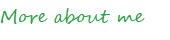

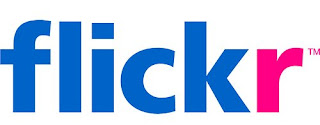























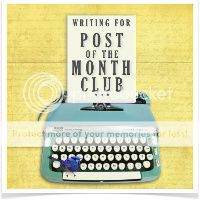
Hi Jane
ReplyDeletethanks for stopping by Secrets and sharing your favourite blogs.
you have worked so hard on this post and explained everything so well.
I am sure it'll help alot of people. I have kind of worked out things as i have gone along as i've been blogging nearly 4yrs now. But a piece like this would have been invaluable at the start!
I would like to recommend Camerabag as a quick easy and free way to get effects on your photos like instant polaroid, and black and white etc. I found it as an app on my iphone and then discovered the website which means you can alter photos online too.
http://www.nevercenter.com/camerabag/desktop/
Also since the changes to flickr, you can grab the html code of each individual photo. if you bring down the share tab above the photo its there, click copy and paste it into your post. As long as you have a setting to edit posts in html(all the codey stuff) then it works.
you can add ordinary writing and things below it.
This works for me on Typepad anyway. and has been a blessing for the enchanted wood posts.
love kat x
Very thorough Jane! I just upload my pics to the computer and just use a daggy HP photo editor to resize. I hardly ever do anything else. Photography was my major at Uni and I'm pretty old school about it. I do have photoshop and am slowly learning but I kind of like to keep images as they were taken.
ReplyDeleteI haven't used flikr but have used photobucket. I just can't seem to keep track of all these diferent things! There just doesn't seem to be enough time in the day.
:)
Thanks Jane for this very helpful and informative post. I have literally just uploaded the photos straight from my My Pictures onto the blog. I have never even heard of Picnik or BigHugeLabs. I have never edited a single photo either! I am going to sign up for Picnik today! x
ReplyDeleteA great round up, Jane. x
ReplyDeleteI rarely edit my photos (except maybe some cropping). I did an adult ed course a few years back and learnt to frame my photo then take 3 steps closer so that you eliminate the need to crop - although that is sometimes hard with the kids when you want to capture a moment before it's lost, you don't have much time. And for my blog, I generally just upload them directly from my hard drive (without going via Flickr) - but I do love the Picnik photo editing, used it the other day on some quite dark photos!
ReplyDeleteWow Jane, you have really researched and provided some great info here for us all. Because I'm a Mac user I am able to edit, crop, rotate and do all sorts of things right here in iPhoto. Then I just save it to my desktop and upload to my blog. I do have a Flickr account but rarely use it. I have heard about Picnik but not some of the others you mention. Thanks for all your info. xo
ReplyDeleteWonderful, wonderful, wonderful! I cringed when I read the second sentence of your post- knowing that the quality of the photos on my blog leave a lot to be desired. Really appreciate the tips-especially about mosaic maker!
ReplyDeleteMy search to find out how to do this had been fruitless. It's so hard to find the time to read about and learn these skills when there is so much else to do: keep an organised house, care for children and write your posts.
Thanks again for taking the time to put it together.
Great post Jane. I have just discovered Picnik though I upload through picasa. I must check out flickr.
ReplyDeleteI would love to know how you got your name at the bottom on each post in that nice handwritten type font. I have been looking and looking but havent worked out how to do it. If you could send me an email I would really appreciate it. thanks Deb
Hi Jane, wow you've learnt such a lot in a short time! I know what you mean about photos - one thing blogging has really made me want to focus on and learn more about is my photography skills ( or lack there of!) I've been teaching myself Photoshop but have a lot to learn believe me.
ReplyDeleteSome great tips here, thanks.
Amanda
Wow! I'm so pleased some of you have found this useful. It's the type of article I've searched vainly for! It's my first attempt at a tutorial and it would have been helpful to have posted screen shots of my using those sites to explain things more. Hmm, looking for a free program which does that. I'll reply to you all shortly. J x
ReplyDeleteI use a Mac too and can do all of the above in the IPhoto...it has made me lazy so I am going to have a play with your other suggestions....Great post and glad you are having fun with it, xv.
ReplyDeleteKat, thanks so much. You have such a gorgeous blog. It's so serene. I will check out Camerabag - thanks for the tip. Yes, I'll try that out again on Flickr to see if it works with Blogger. Maybe I was doing it wrong before. I read somewhere that if you do it that way instead of using the Blogger photo uploader, the photos turn out crisper.
ReplyDeleteOoh, Emma, you'll love it! Let me know how you go.
Thanks, Sonia - now we know the Mac people are sorted ☺.
No worries, Jackie. Let me know if you need a hand - I may be able to help.
Deb, I've e-mailed you but for everyone else's benefit, I used http://mylivesignature.com to create my cursive signature. Enjoy playing with it! J x
Jane!
ReplyDeleteWhat great info for new bloggers!
I edit most of my photos in Adobe Photoshop. It's a great tool, and I've used it for years, so it works great for me. The downside is remembering to keep the images small. Its so easy to create a huge image without even realizing it!
Thanks for sharing all the info!
M.A.
isn't it amazing being in the blogland!
ReplyDeleteKeep doing what you are doing!
Lol
You Beauty Jane!!! You have addressed so many things here that I have longed to learn more about. I do not want to even think how much time this post must have taken you! From one blogger to another, I thank you from the bottom of my heart. You are an angel!!!
ReplyDeleteJeanne :))xx
Thanks for sharing that info about Photoshop, M A. The cost seems to be getting cheaper every year - it used to be prohibitively expensive for a casual user but now it's more reasonable.
ReplyDeleteThanks for the encouragement, Gaia.
I'm so pleased, Jeanne. Let me know if there is anything else you would like to know and I'll try to find it out. I really love learning new things. Now you can have fun fiddling with your gorgeous recent holiday photos to bring out their beauty even more! J x
Jane very helpful! Now I just need extra hours in each and every day to explore all of these ideas!!
ReplyDeleteBe sure to come and enter my fabulous Giveaway from Metis Linens!
xoxo
Karena
Art by Karena
Great post - I'm taking notes! I love Picasa for photo editing because I can privately store my photos online too (super important for those fam pics). Off to read part II...
ReplyDeleteThese are really helpful especially for us who use digital images often. Have a lovely day! Kellie xx
ReplyDeleteyou are so full of great tips and useful information...x
ReplyDeleteWow, great tips Jane - I will have to sit down and read through them again later on today. In regards to crediting images, I've just done a blogging course and found out you must credit the original source of any image which may mean you have to keep linking back to find it. There were so many copyright points I learnt but I think this was one of the most important. I too use Flickr but must update my page which I haven't done in a while.
ReplyDeleteThanks, ladies! And Amanda, thanks for that - i suspected it. It requires a lot of patience sometimes to get it right, doesn't it? J x
ReplyDeleteWow - I just have been reading through your tips. So helpful! Thanks for all the time you spent putting into this and the other posts. I'm still working out the photos thing - one step at a time :)
ReplyDeleteMy pleasure, Kate. There's so much to learn, isn't there? J x
ReplyDelete